If you've ever wondered how to download music to your iPhone or how to download music to your iPhone for free, you've come to the right place. Due to the departure of many music labels and the suspension of some streaming services, this question has become more acute than ever. So how do you save your music collection accumulated over the years? How do you download music to your iPhone that is on your computer? Can I download music to my iPhone from the Internet directly into my phone? Now we'll tell you about everything.
We need downloaded music on our smartphones, not only for personal use. In many media and digital careers today, music is a necessary assistant for creating a better and more exciting product. It complements your promotional videos for social networks or vlogs and becomes a pleasant background for your presentation. So we decided to select the best resources with free music downloads for iPhone owners, so you can visit Bollywood to play, exercise, and do your chores with your favorite music!
The difficulties of the iPhone in terms of downloading music
It is believed that downloading music to the iPhone is a challenging process. Many users think they can't download anything to their iPhone and can only buy music or pay for subscriptions. It has long been wrong. Apple has yet to allow you to download anything to your smartphone fully, but it has dramatically simplified the process. There are three main ways to download music to your iPhone.
Download music from streaming services or buy
This method suits those who still have a subscription to Apple Music or other music services. It can also be used if you've found an option to top up your Apple ID or if you're paying via a mobile number from one of your mobile operators. Then you can download tracks from the streaming service app.
When you download tracks from Apple Music, they are saved to your smartphone's internal memory and become available for offline listening - without the Internet. But from time to time, the apps need a network connection to check your subscription status. Once they find that your subscription has expired or that you forgot to pay for it, you won't be able to listen to your downloaded music anymore. Instead, it will be locked away in your phone until your subscription is renewed.
If you want your music to stay with you forever, go to the iTunes Store app on your smartphone, find the artist you want, and buy your favorite song or album. Purchased tracks are automatically downloaded to your phone and stay with you forever. However, if you're going to avoid buying music, read on Baccarat.
How to download music to your iPhone via iTunes and Apple Music
Suppose you've had a massive collection of music accumulated over the years on your computer hard drive, or you recently downloaded the complete discography of your favorite artist and want it to appear on your iPhone. First of all, in the settings of your smartphone in the "Music" section, you need to turn on the "Synchronize Media Library" checkbox. Then you do the same in the iTunes app on your Windows computer or in the Music app on macOS.
Then all the tracks and albums you've downloaded to iTunes or music will go to your iPhone - wirelessly, via the cloud, to your Apple Music collection. Then you can download the tracks you want to your phone memory from the app.
This method is suitable for anyone who wants to legalize their collection and plans to access it from any Apple device. If the metadata of your tracks matches with the Apple Music service, the missing tags will be added, and the correct album art will be loaded, and so on. The main disadvantage, in this case, is that the tracks remain tied to your Apple Music subscription, and you will not be able to listen to them if your subscription runs out. It's also important to remember that not all file formats are supported by iTunes - apart from tracks in MP3, AAC, WAV, AIFF, and Apple Lossless (ALAC 16 bit/44.1 kHz and 24 bit/48 kHz), you can't download anything. You will either have to convert the tracks to a suitable format (e.g., FLAC to ALAC) or search for appropriate arrangements online.
What if you want to listen to music without being tethered to the cloud, like in the good old days? To download music directly to your iPhone without tethering to Apple Music, you first need to turn off the cloud media library on your smartphone (uncheck the "Synchronize Media Library" box in the Music settings) and do the same on your computer.
Then you need to download all the music you want in the iTunes app for PC or Music for Mac, and then connect your iPhone by wire. Then you choose which songs and albums you want to download to your smartphone and click the "Sync" button. You can also click the "Autofill" button if you're going to transfer your entire collection to your smartphone at once.
The main disadvantage is losing access to your cloud-based Apple Music library. The main plus - is you'll get access to all your music without the Internet.
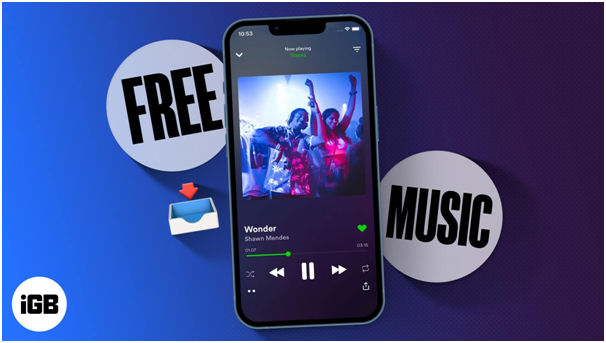
Downloading music in the Files app
● There's another way that only a few people know about. The Files app appeared in iOS a few firmware versions ago. It is a piece of the closed file system of the iPhone, accessible to the user and combined with cloud storage iCloud Drive or Google Drive, which you can connect and use as additional or primary storage.
● The main secret is that in this application, you can store music in any format and quantity - including tracks in FLAC format and albums packed in ZIP archives.
● To download music directly to your phone from any site or file-sharing site, click "Download" the song, album, or archive where you found it. Then you need to go to the "Downloads" section of Safari browser and save the downloaded music to "Files" by selecting the storage location - cloud storage or iPhone memory. You can listen to any track without being connected to the online, cloud, Apple Music, or other services.
● The main disadvantage is that you'll have to play all the songs simultaneously. You won't be able to listen to them one by one since "Files" doesn't have a full-fledged player with support for queuing or shuffling files. The main plus is that you can download anything from anywhere and listen to it whenever possible.
Now you know how to download a song to your iPhone, add pieces to the media library on your iPhone or save music to files on your iPhone - all three ways work, are tested, and are not complicated.






